Slack
With Supademo's Slack integration, you can get real-time alerts on your highest performing interactive demos and prospects. This helps you narrow your focus on the highest intent, most engaged viewers.
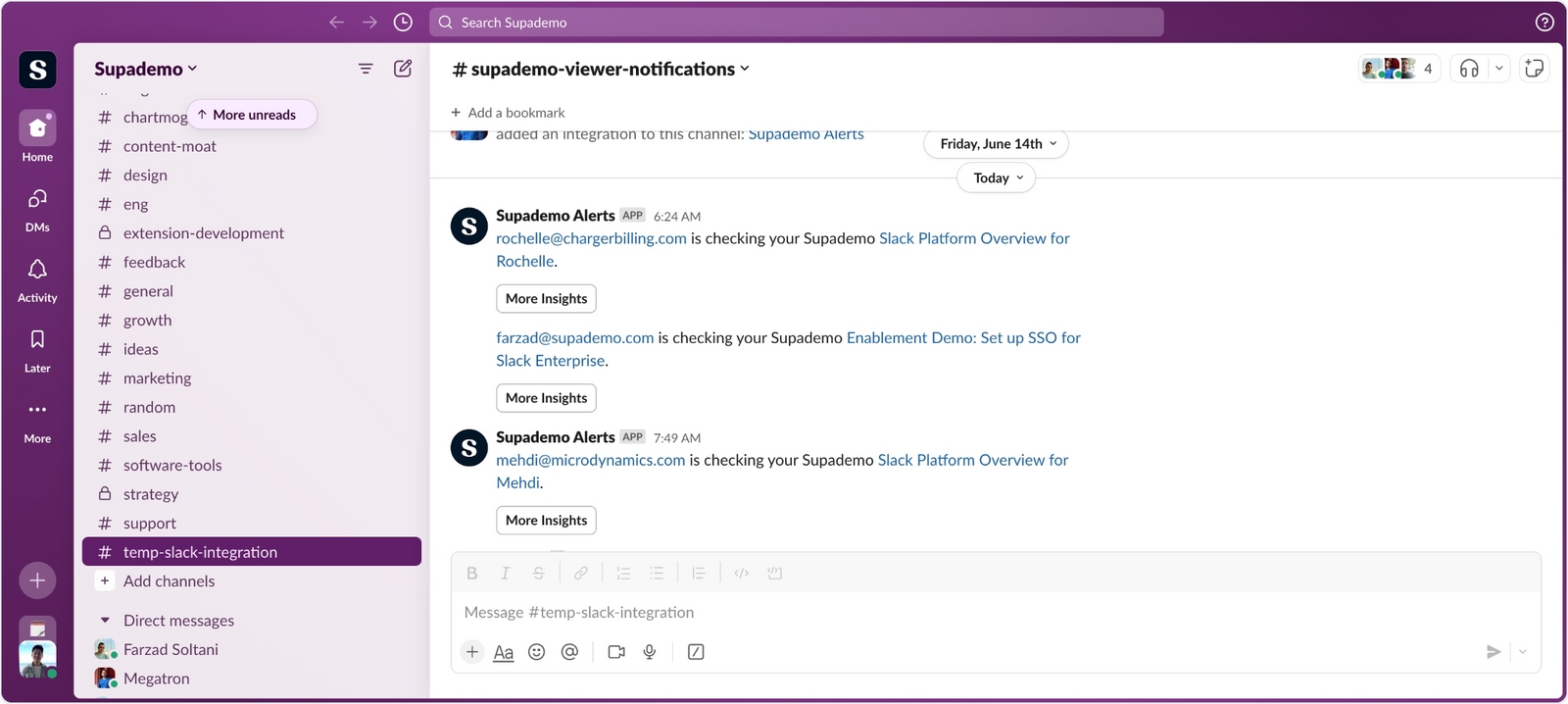
Set up the Slack integration by heading to the integrations page on the Supademo dashboard.
Find Slack integration and click connect.
Choose the Slack channel you'd like to be notified on and click Allow.
You will be redirected to the integrations page. If everything is correct, you will see the Slack integration is connected.
Event types
You can get notified about 3 events on Slack. You can enable or disable each event in the Slack integration settings.
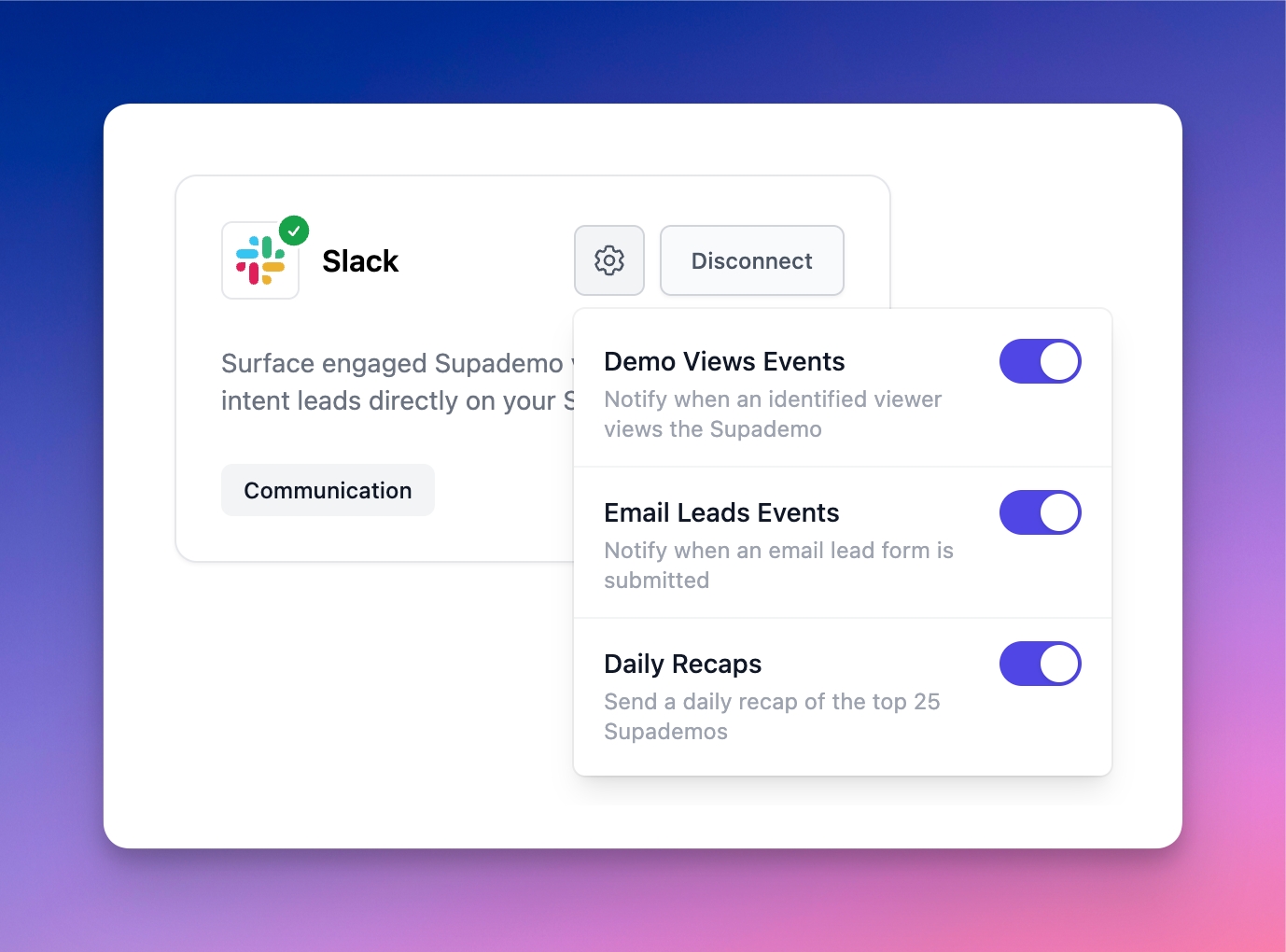
Demo Views Event
Whenever a viewer watches your Supademo, you will receive a notification on your Slack channel.
Email Leads Events
Whenever someone submits a new email lead, you will receive a notification on your Slack channel.
![Slack integration message format, which is, [Email] is checking out your Supademo [Demo name]](https://docs.supademo.com/~gitbook/image?url=https%3A%2F%2Fd33v4339jhl8k0.cloudfront.net%2Fdocs%2Fassets%2F65cd1b060e92bd4055f3b684%2Fimages%2F66793054dd0f8c60bb3fd734%2Ffile-Nnuz3vmLYD.png&width=768&dpr=4&quality=100&sign=479ddb&sv=2)
Daily Recaps
Receive a daily summary highlighting your top 25 performing Supademos. The summary will be delivered at 9:00 AM Pacific Time.
The daily recap only includes identified viewers.
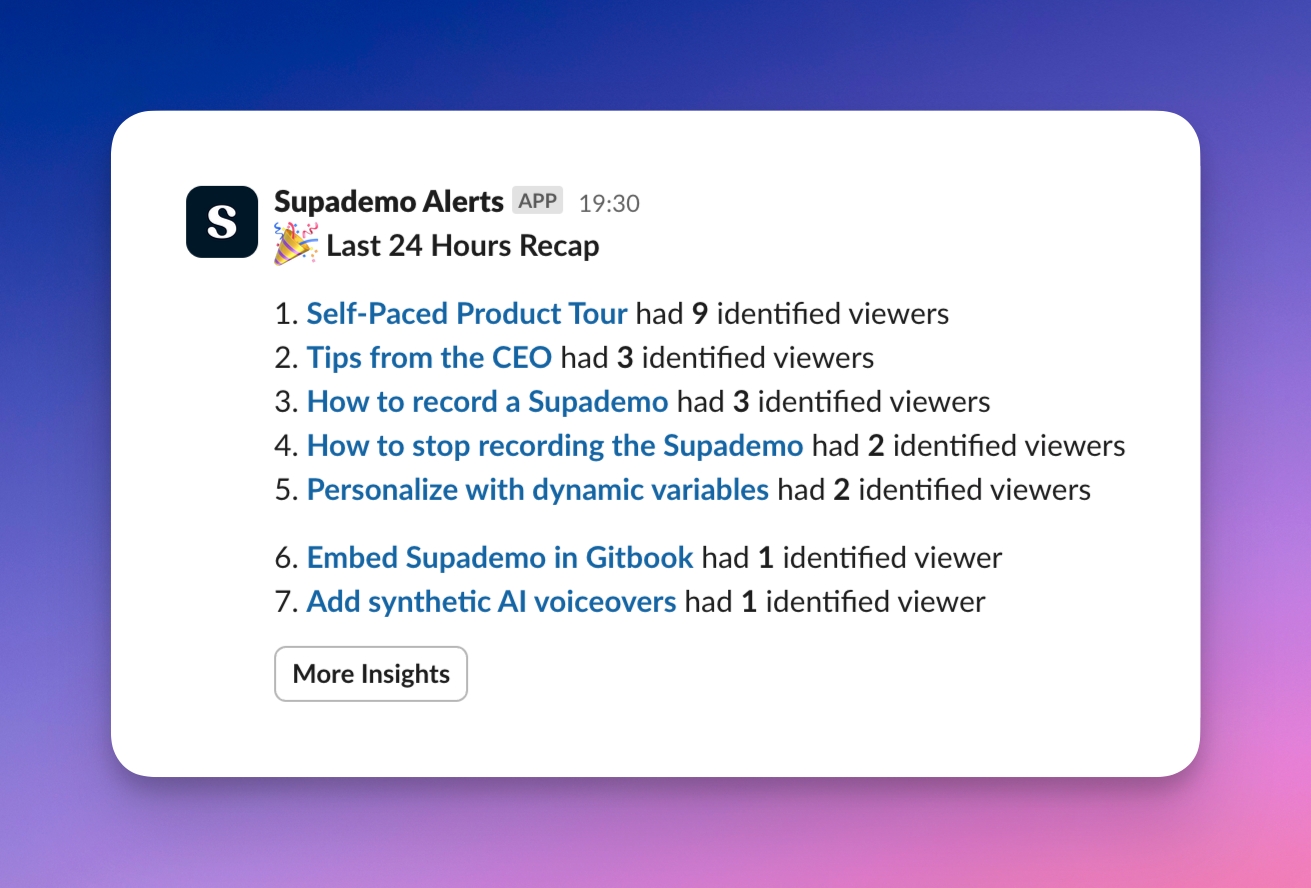
Last updated
Was this helpful?