Create with Desktop App
Record interactive demos of desktop apps, code editors, and mobile emulators with the Supademo Desktop App for Mac and Windows.
What is the Supademo desktop app?
The Supademo Desktop App lets you capture high-quality interactive demos of your entire desktop window—including native desktop applications, mobile emulators, terminal windows, or code editors.
Whether you're on Mac or Windows (coming soon), the Desktop App gives you flexibility beyond just browser-based recordings.
After recording, your demo is instantly editable within the Supademo editor—just like recordings from the Chrome Extension, Figma plugin, or manual uploads.
Mac Support: The Supademo Desktop App is currently available for Mac devices running macOS Sonoma (v14+).
Windows Support: Supported on Windows 10 and later (specifically builds from May 25, 2021 and newer).
Steps to download and install the Mac Desktop App

Download Supademo: Head to the Desktop App download page and hit download.
Open Supademo: Open the Supademo installer in your Downloads folder.
Drag to Applications: Drag the Supademo icon to your Mac's Applications folder.
Enable Permissions: Enable accessibility and screen capture permissions and launch!
Steps to download and install the Windows Desktop App
Download Supademo: Head to supademo.com/download or search for Supademo in the Windows App Store to begin your download.
Run the Installer: Follow the on-screen installation instructions to set up the Supademo Desktop App.
Launch the App: Open Supademo and choose whether you want to record a specific application window or your full desktop.
Beta Notice: The Windows app is currently in beta and supports screenshot-only recordings in its initial release. Features like video-based steps, keyboard shortcut capture, and more will roll out in future updates.
Taking Screenshots from the Desktop App
You can also snap instant, shareable screenshots directly through our Desktop App. Capture both instant or timed screenshots and you'll be able to quickly annotate, crop, and share your screenshot as a link or clipboard copy.
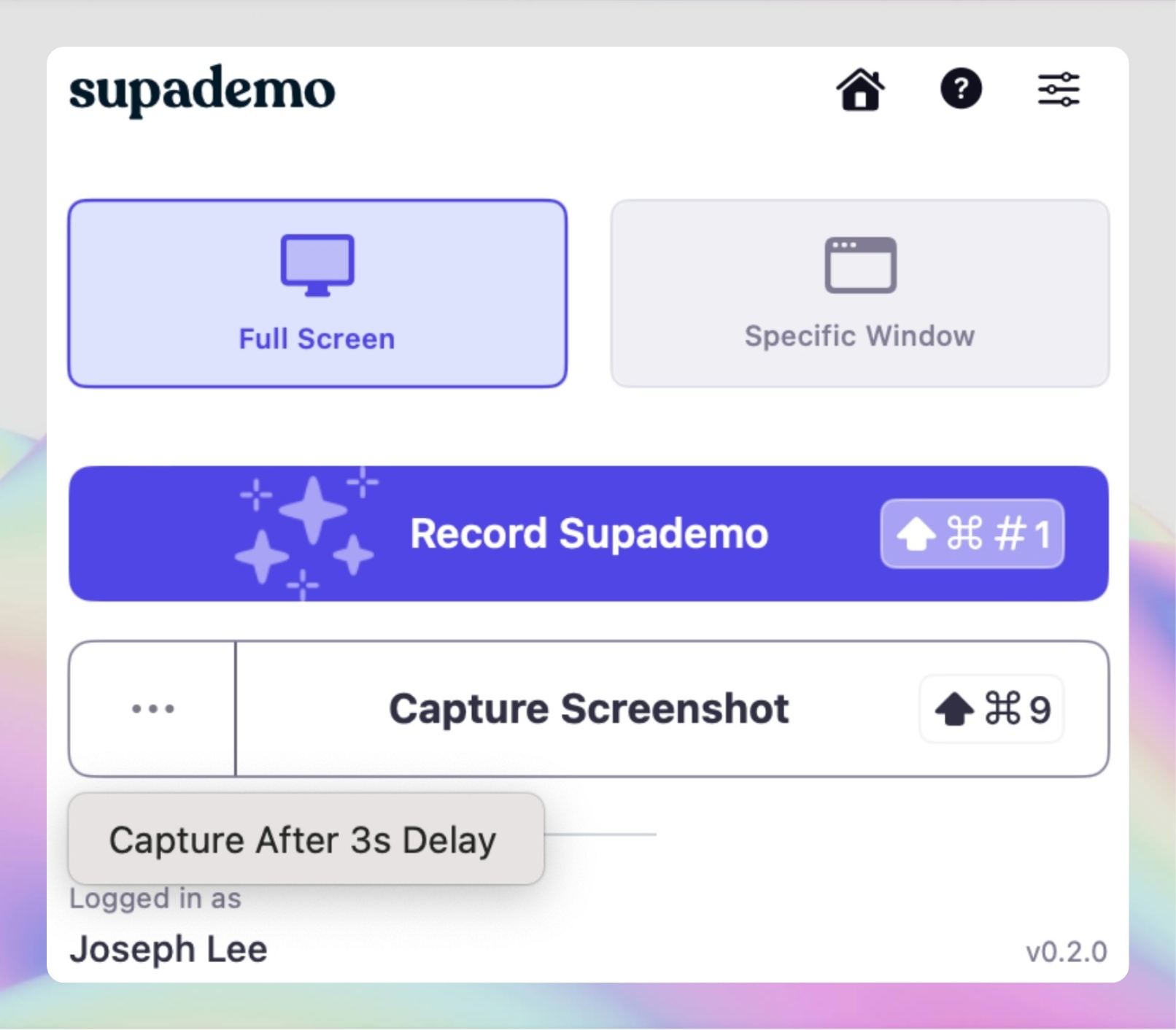
Last updated
Was this helpful?