Email lead capture
Collect valuable data on who is viewing and interacting with your Supademo.
You can capture email leads throughout your Supademo by adding a mandatory or optional email form to a Supademo Chapter.
Here's a step-by-step guide:
As viewers fill in your lead form, you'll receive email notifications each time they enter in their email. In addition, they will show up under the Lead data section for that specific Supademo's analytics page:
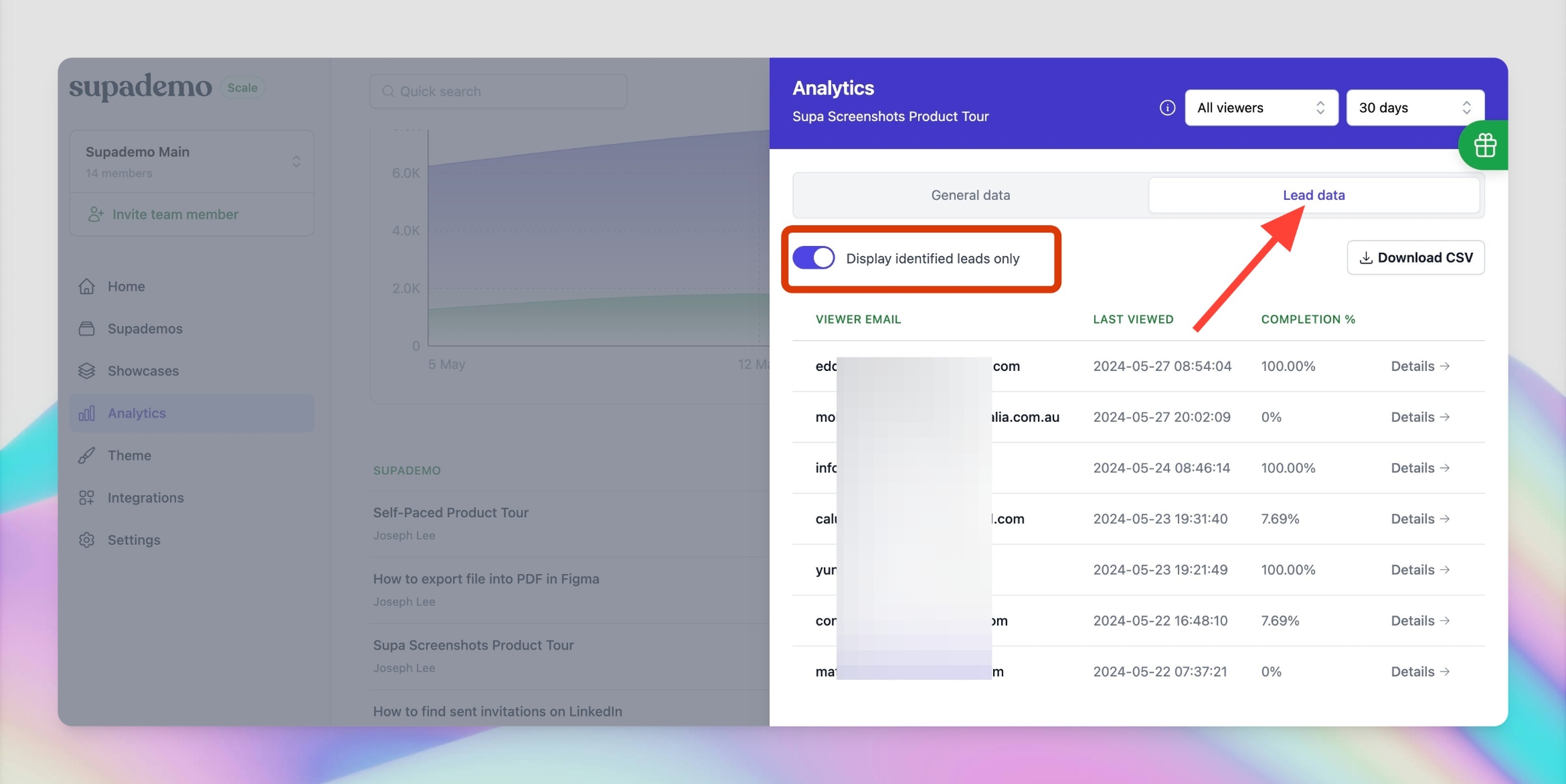
If you have the any integrations (Hubspot, Zapier, Marketo, etc.) enabled, views and engagement from that lead will also be synced to the respective integration.
Email leads can be captured by creating a Chapter and choosing Form. From there, you can easily add a single email input (alongside other fields) and set it as an optional or required field.
Data is saved natively within your Supademo analytics or synced with your CRM (like HubSpot or Salesforce, if the integration is set up correctly).
Last updated
Was this helpful?