Variables & Tokens
Easily personalize Supademos at scale with dynamic names, companies, roles, and logos.
Dynamic Variables in Supademo
Dynamic variables are a simple but powerful way to personalize your Supademo for viewers, prospects, or customers. Personalization has been shown to drive higher open rates, increase demo engagement, and improve CTA conversions.
Using Dynamic Variables in Text
To make text dynamic, wrap it in double curly brackets {{ }}. For example:
{{role}}Any variables you add will automatically appear in the Personalize Link section of your Share page.
When sharing:
Individual trackable link – you’ll be prompted to enter values for each variable.
Dynamic link with UTM parameters – variables will be appended directly to your link.
Example:
https://app.supademo.com/demo/id?v_name=NAME&v_role=ROLE&v_email=EMAILReplace the placeholder values (NAME, ROLE, EMAIL) manually or programmatically to generate a personalized, trackable link.
Dynamic Images
In addition to text, Supademo supports dynamically swapping logos, screenshots, or other visual elements — powered by links or UTM parameters.
This allows a single template to deliver hundreds of personalized demos, whether you’re:
Tailoring by industry
Showcasing specific use cases
Rotating through different logos
Dynamic images are perfect for automated sequences, marketing campaigns, and account-based selling — anywhere every touchpoint needs to feel personalized.
Adding Dynamic Images
Enable HTML Edit mode.
Click the image you want to update.
Select Replace Image.
In the Dynamic Image field, enter your variable name.
Close the toolbar.
Sharing With Dynamic Images
Copy Dynamic Link → updates UTM parameters in the URL for sharing.
Create Link → fill in the fields to generate a custom link.
Using Variables in Titles and Chapters
Titles and chapters are often the first things viewers notice. While variables in hotspots are useful, they can be overlooked.
We recommend:
Adding personalized variables in titles and chapters to make the demo more engaging.
Including a chapter at the start of each demo to encourage interaction.
Pairing Variables With Conditional Branching
For maximum impact, pair variables with conditional demo branching. This lets viewers choose their own path and explore the features most relevant to them — creating an immediate “wow” factor.
You can also:
Add button colors or animations to highlight choices.
Inject variables directly into buttons for extra personalization.
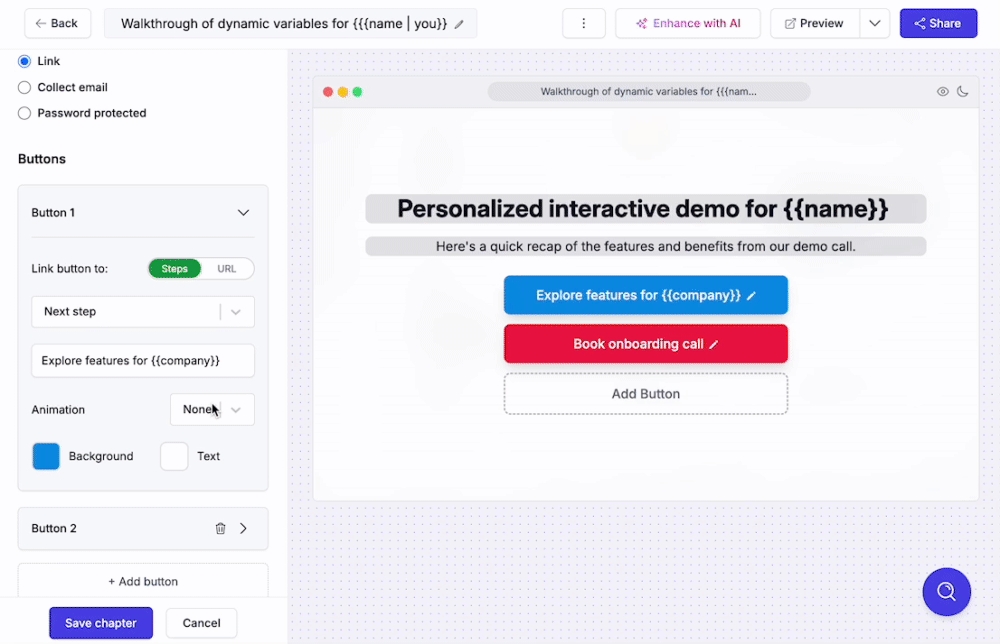
Example: Personalized Link With Variables
Simply swap out the placeholder values with your desired variables to create a personalized, trackable link.
Use Cases for Variables
1. Onboarding Sequences
Add a Supademo with dynamic variables to your onboarding emails sent through tools like Intercom, Customer.io, ActiveCampaign, or HubSpot.
Example:
Insert your dynamic link into the workflow.
Replace
NAMEandCOMPANYwith values provided by your email platform.
This makes every new customer feel like they received a personalized demo — while only taking you minutes to set up at scale.
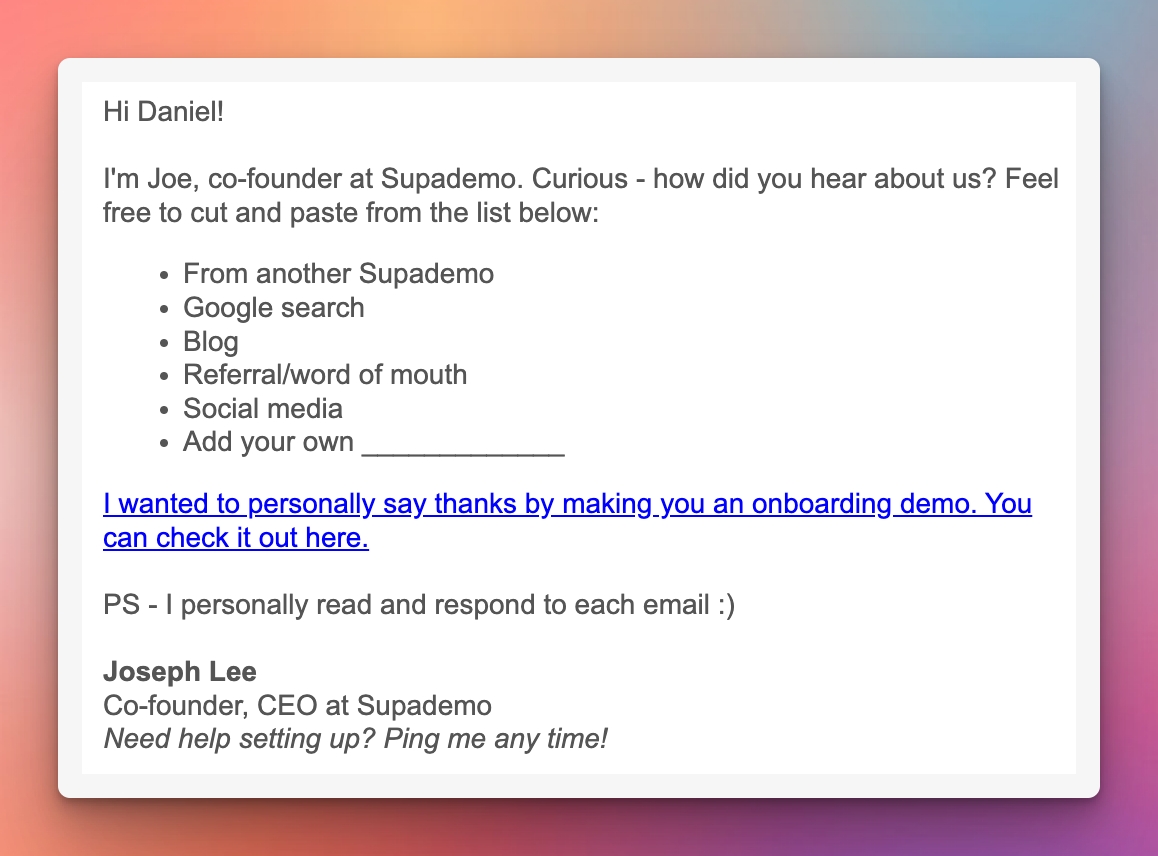
2. Prospecting and Sales Outreach
Boost open and click-through rates by sending personalized Supademos in outreach emails. Works seamlessly with sequencing tools and CRMs such as HubSpot, Close, Apollo, Salesforce, Pipedrive, and more.
3. Demo Leave-Behinds and Sales Collateral
When selling into larger accounts with multiple stakeholders, share a personalized Supademo link with your champion. This helps them showcase your product in a way that feels tailored and compelling — improving win rates.
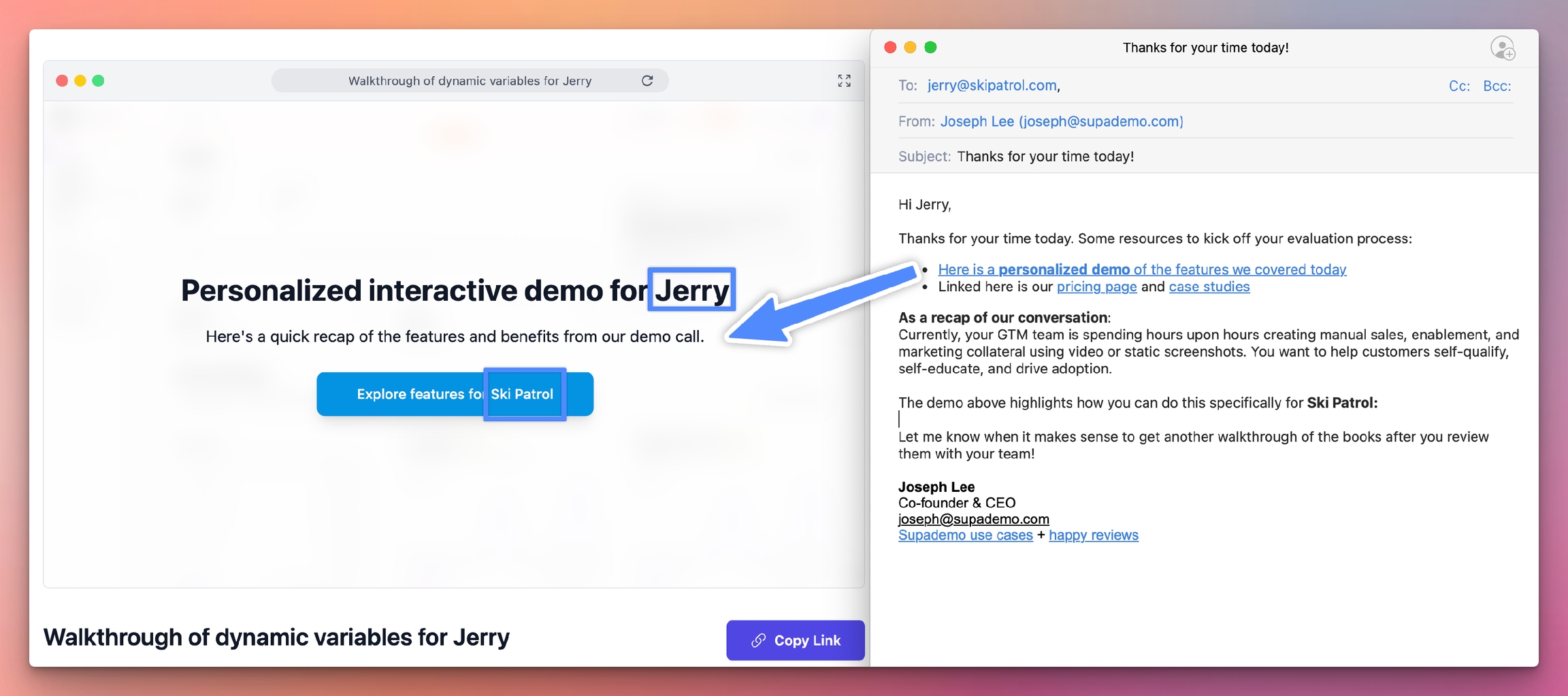
Last updated
Was this helpful?