Data & API
An API key is essential for integrating with Supademo’s API to authenticate your requests and securely access your data across different tools and integrations. Below are the steps to obtain your API key from the Supademo platform.
Step-by-Step Guide
1. Log in to Supademo
Go to the Supademo login page and log in with your credentials.
2. Navigate to Workspace Settings
After logging in, go to Workspace Settings from the left sidebar.
3. Go to the API Key Section
In the Workspace Settings menu, navigate to the API Key tab, as shown below:
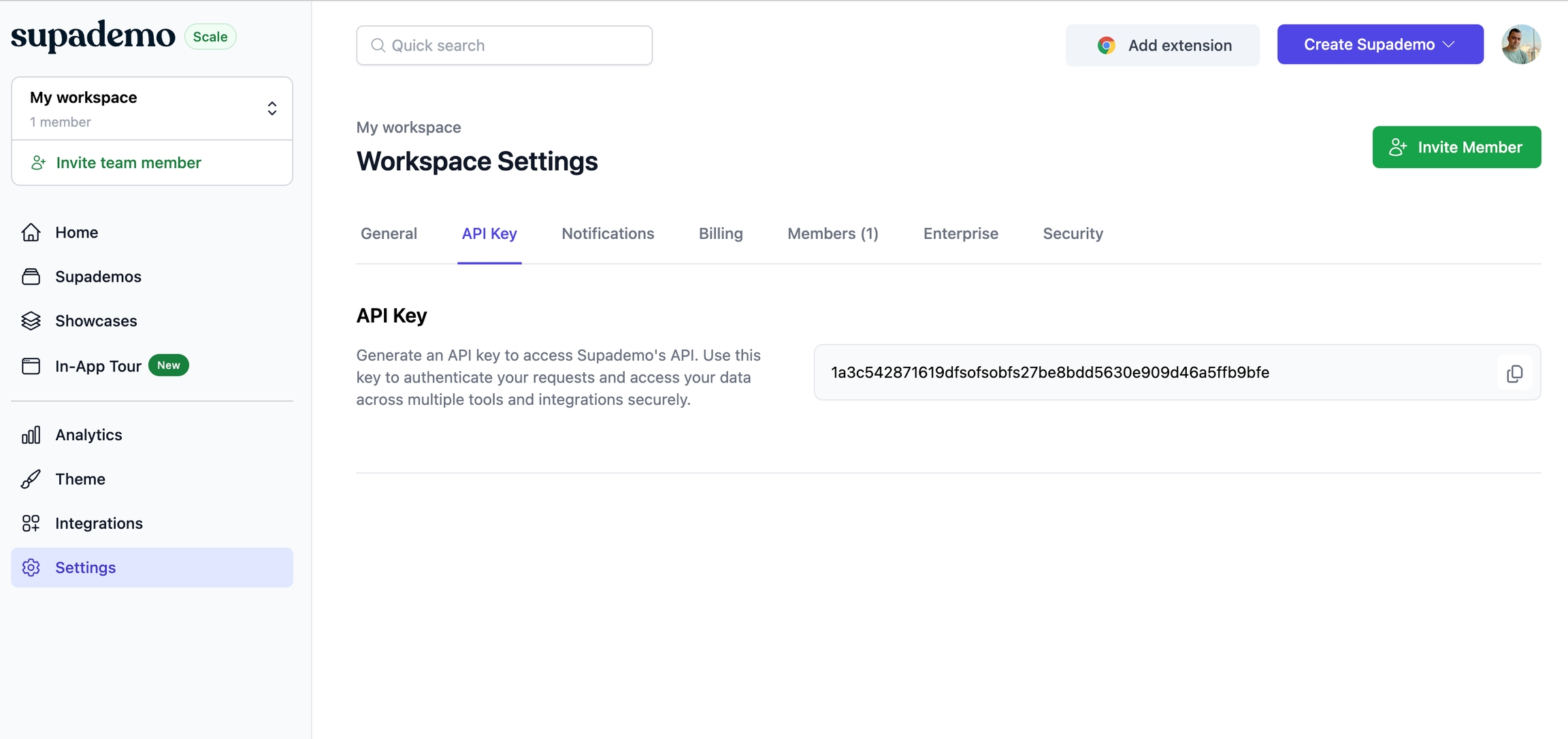
4. Generate Your API Key
Under the API Key section, you'll see an option to generate an API key.
Click on the Generate API Key button. This will generate a unique key for your workspace.
Once generated, the API key will be displayed, as shown in the example:
API Key: 1a3c542871619640ak234k4gu2427be8bdd5630e909d46a5ffb9bfe5. Copy the API Key
Use the copy button next to the API key field to copy the key.
Important: Keep your API key secure and avoid sharing it publicly. Anyone with access to your API key can make requests on your behalf.
6. Using Your API Key
Once you have copied the API key, you can use it in your applications to authenticate API requests.
For example when setting up a Zapier account, you can directly use your API key, as show below:
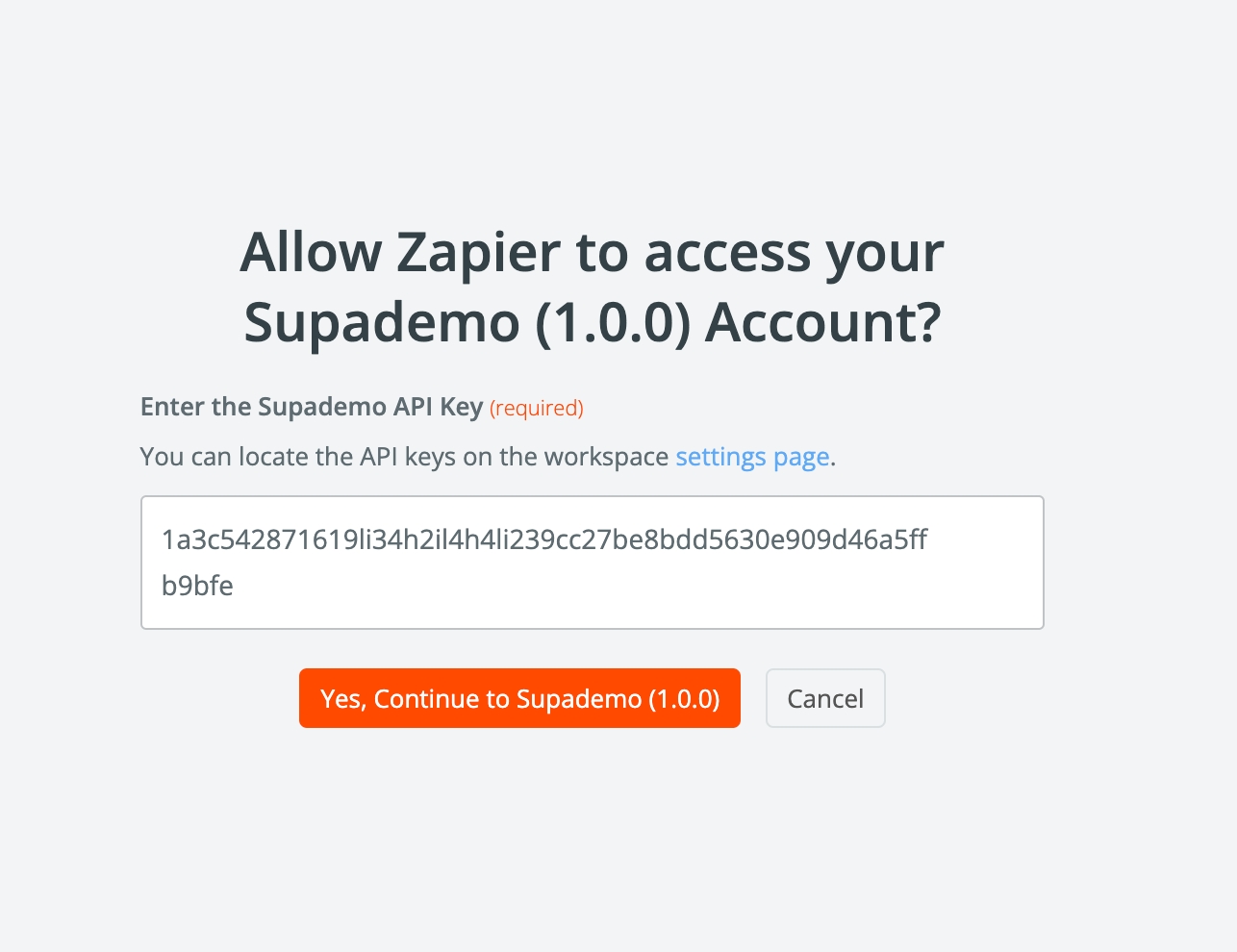
Last updated
Was this helpful?