Folders and subfolders
You can create folders and subfolders in both Personal and Shared workspaces to help you (and your team) organize your Supademos.
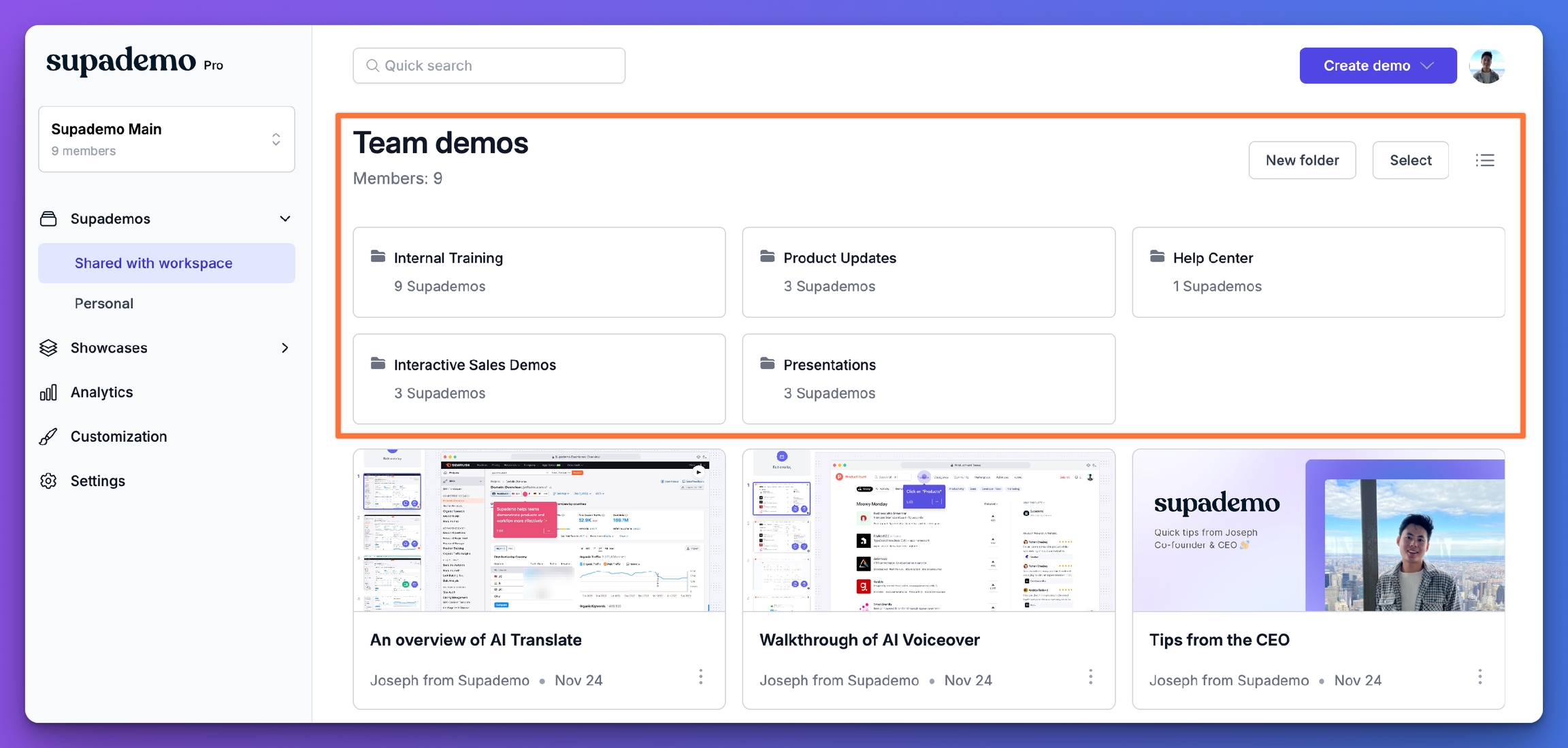
Folders include glanceable information on how many Supademos exist within them.
To add a folder, simply click New folder from your Personal and Shared workspace.
To rename or delete a folder, hover over a folder to reveal the menu toolbar.
To move Supademos to a folder, click Select, choose your demos, and allocate them to the desired folder.
To add subfolders or move items between folders and subfolders, please see the instructions below:
Moving Supademo into folders
Filter folders by user, type, and visibility
Sharing folders and subfolders externally
Folder sharing allows you to quickly share multiple Supademos and subfolders in just a few clicks. Similar to Showcase Collections, Demo Hubs, or Demo Centers, folder sharing is a fast and effective way to:
Centralize demo discovery, where buyers can explore multiple features and use cases in one place – streamlining decision making and alignment.
Streamline training, where users can navigate through tutorials and onboarding materials at their own pace – focusing on relevancy.
Public Folder Sharing is effective for use cases where you may want to share a folder with multiple nested subfolders or when you want to share a high number of Supademos that make it less apt for Showcase Collections.
Here's how to leverage folder sharing:
Last updated
Was this helpful?