Add or approve new team members
There are three methods to add team members to the workspace.
For enterprise customers on SSO/SAML, team members are automatically configured onto your workspace once they sign up using the same email domain.
Method 1: Invite your team member
You can invite your teammates by visiting the workspace settings page and clicking on the "Invite Member" button. We will inform your teammates through email.
Here's a small how-to guide 👇
Method 2: Approve join request
Your teammate can directly sign up to Supademo. On the welcome page, they can search for your team's workspace using Admin's email address and raise a request to join.
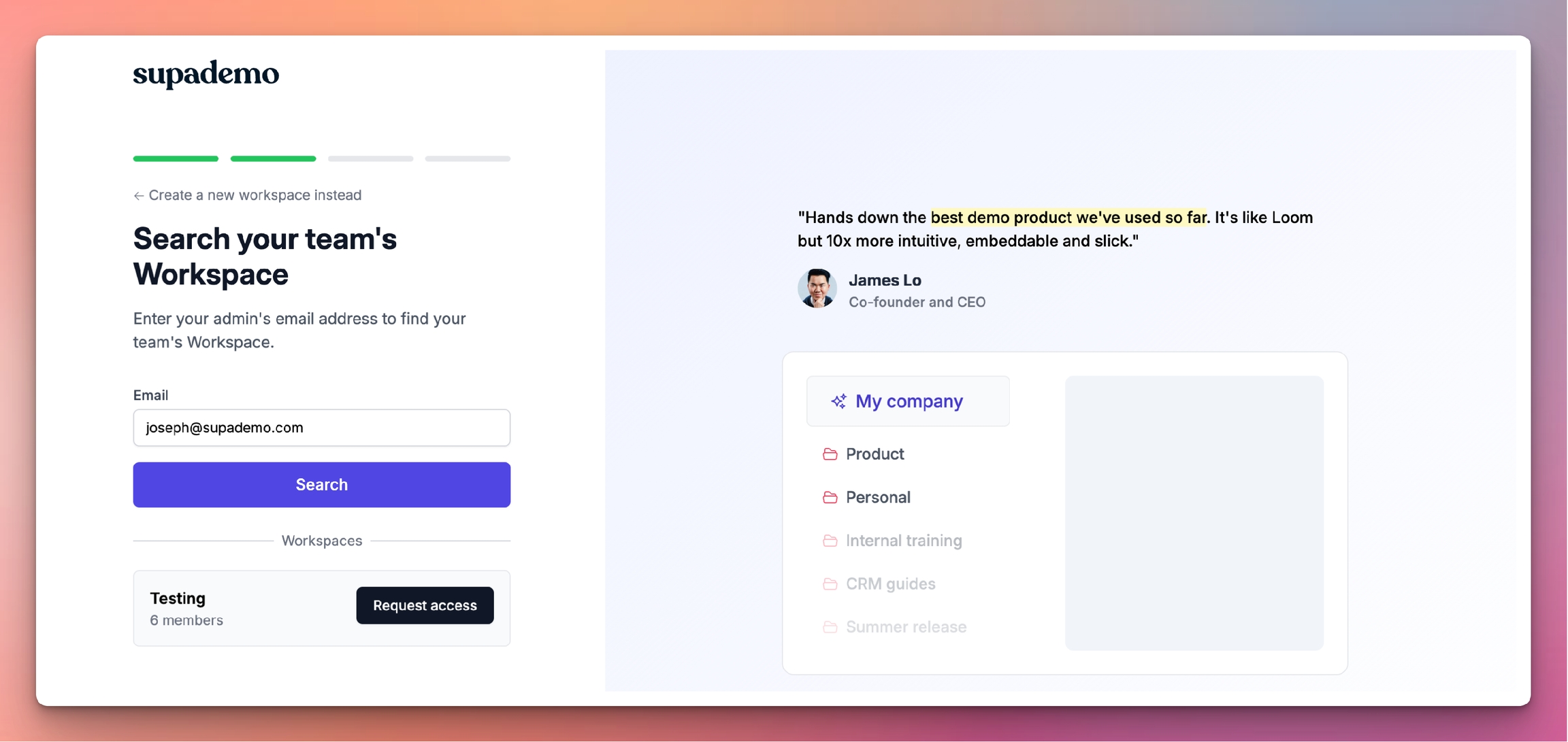
Once the request is raised, we will inform the Workspace Admin through email. Admin will have the option to Accept or Decline the request.
Method 3: Automatically approve same-domain signups
With this method, you can automatically approve signups from the same domain to join your workspace as a Free Viewer seat. From there, they can request Creator access or view/share Supademos from the workspace. To join, they would need to sign up using the same domain.
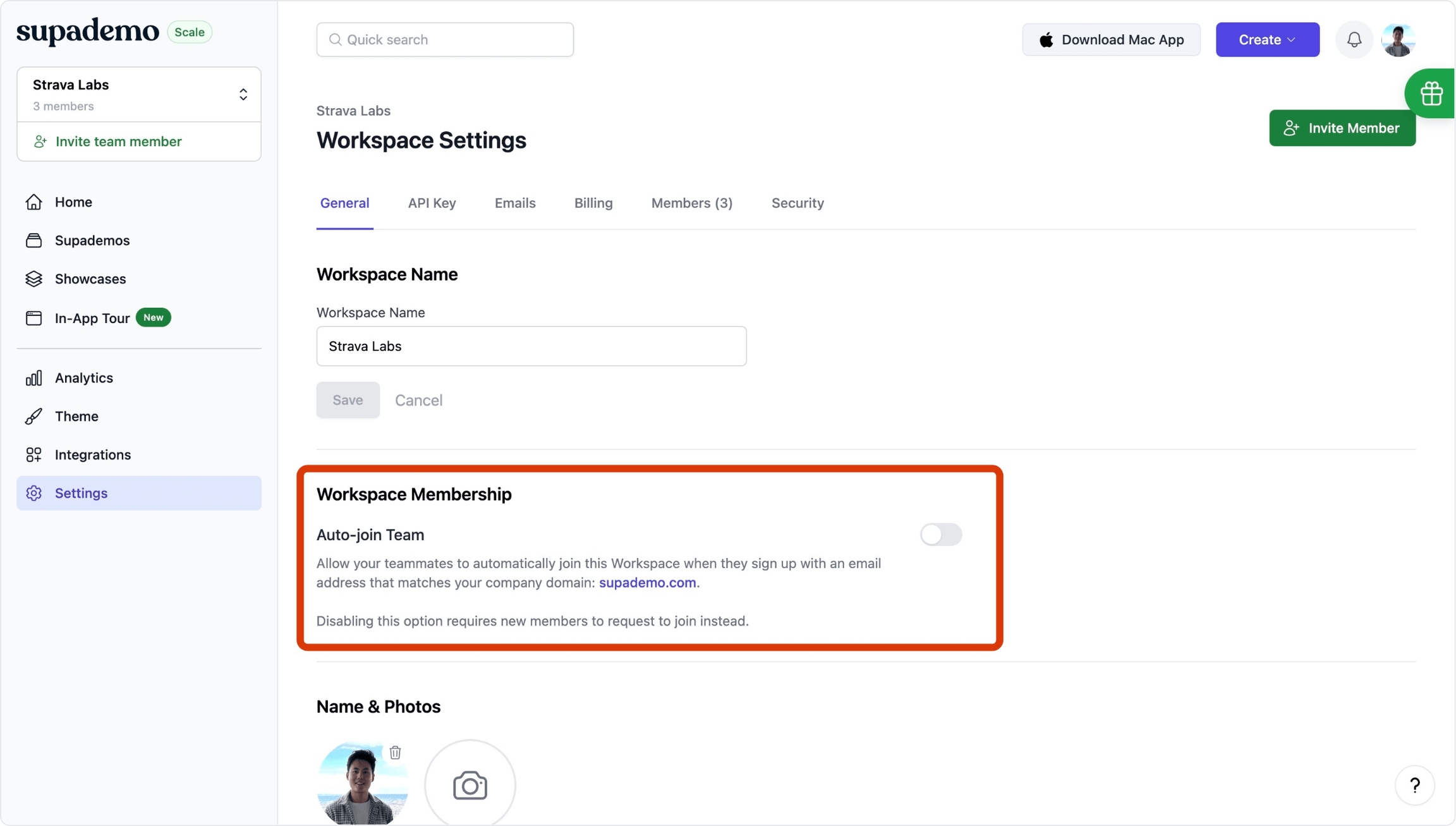
Last updated
Was this helpful?